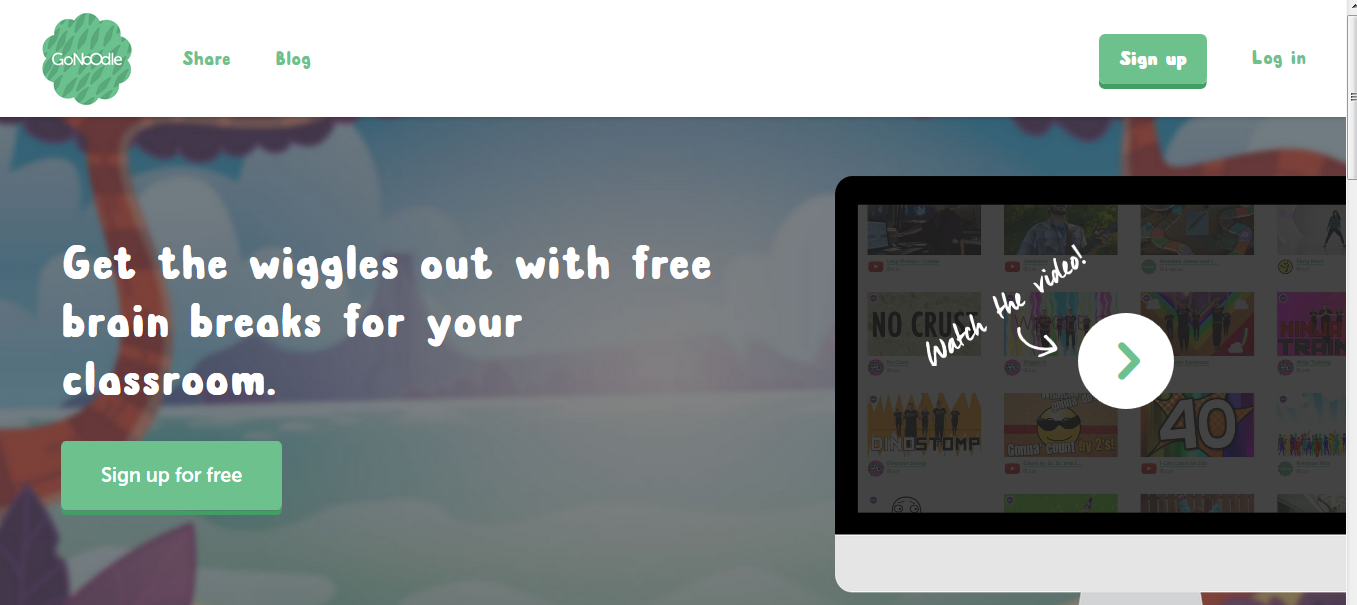Good Afternoon and Happy Friday!
Technology is on the schedule today for PLC. We will be visiting some colleagues' classrooms to see how some tech tools are blended with traditional approaches. Here is our schedule --
1. Please choose a reading below:
The SAMR Model - a model to help us infuse technology into our classrooms.
 How Blended Learning can upgrade the traditional public education "operating system." by Angel Cintron Jr. on Blended Teaching DC
How Blended Learning can upgrade the traditional public education "operating system." by Angel Cintron Jr. on Blended Teaching DC Can Blended Help Close the Gap? by Connie Parham on Blended Teaching DC
'Personalized' Instruction Using Tech Yields Uneven Results, Study Says by Michele Molnar on blogs.edweek.org
2. Take a few minutes to read it individually, then formulate your thoughts around the Thinking Routine - Connect, Extend, Challenge. Share your thought in pairs or triads.
- What is a connection you can make from the reading?
- What is something that extended your thinking?
- What is something in the reading that is still challenging your thinking?
- Make a connection between the article you read and the session you attended.
- Do you see the potential for using this Blended Learning tool in your classroom? Why or why not?
- What puzzles you about moving forward with this, or any other Blended Learning tool?