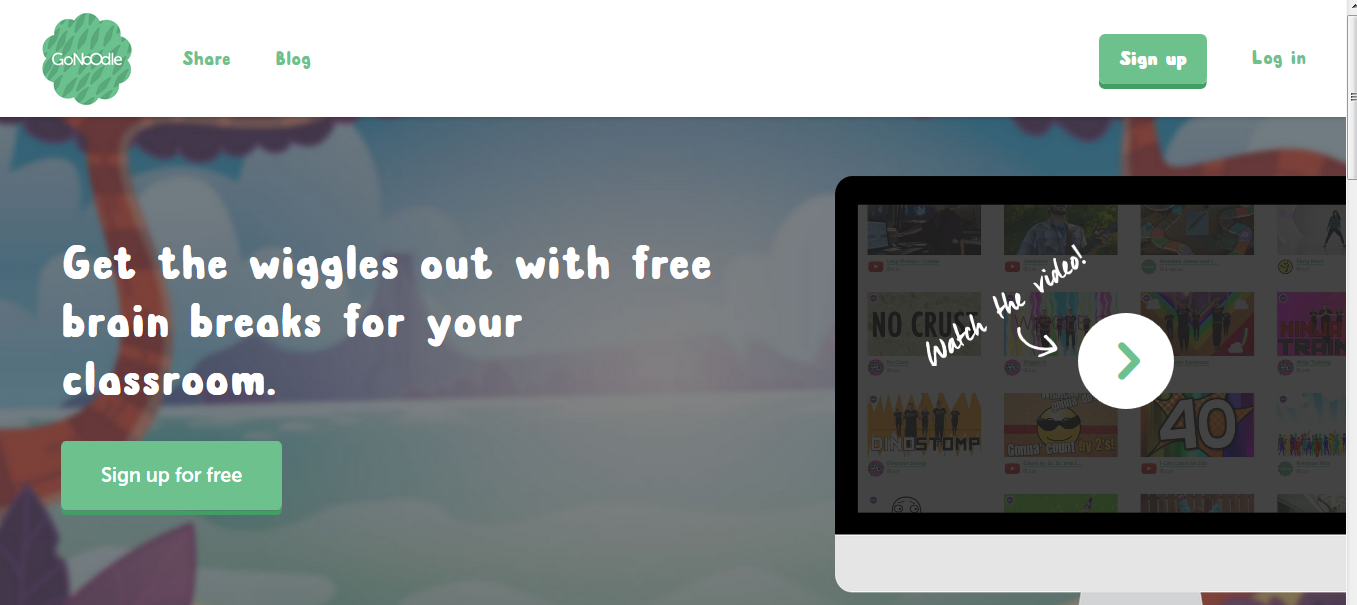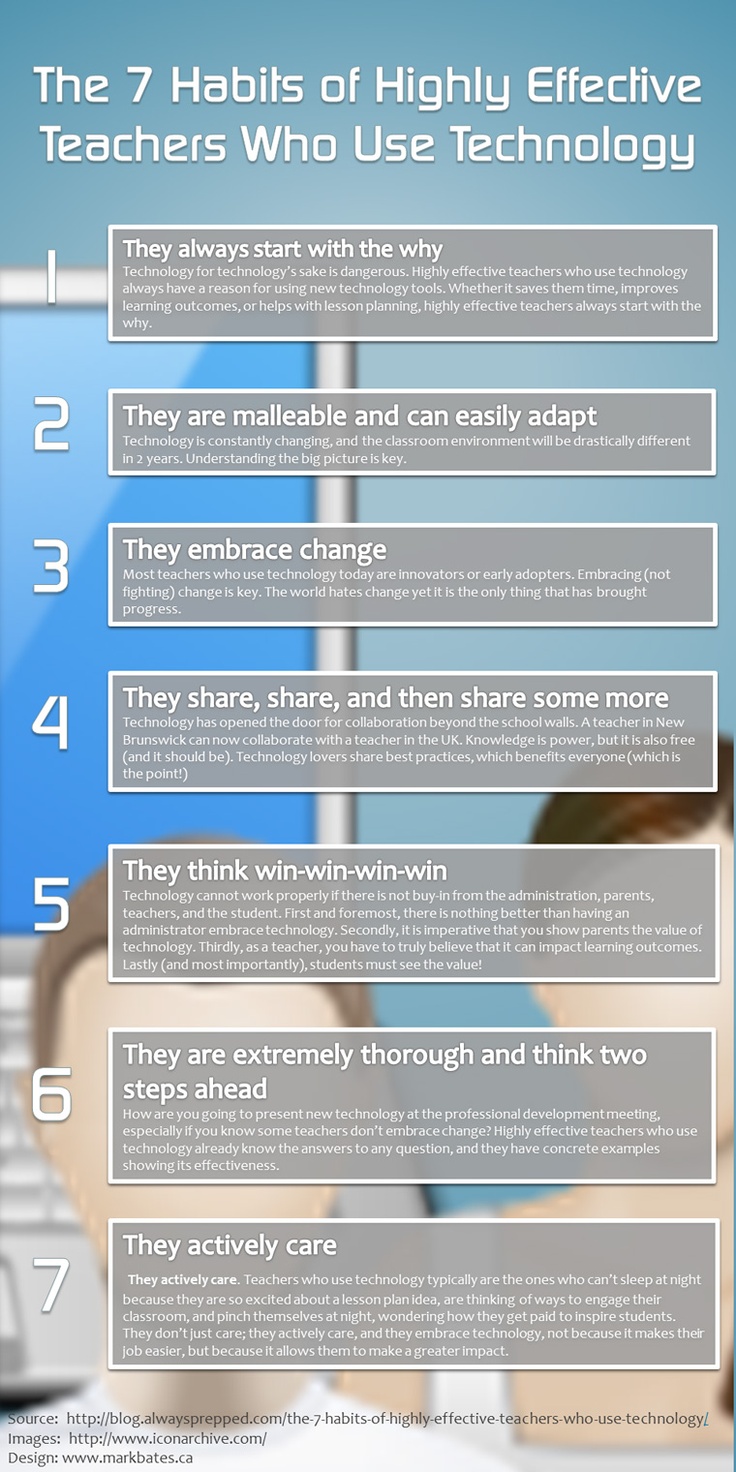 |
1. They always start with the why.
I think I am improving in this area. I tend to jump in with both feet and try new technology, but am finding that in the classroom, that isn't a practical approach, given the number of things tugging at instructional time. I am increasingly careful when trying something new until I can really justify the 'why' for me and my students. My 'why' usually centers around communication, collaboration, content and product (really wish I had a fourth 'C' word here!)
3. They embrace change.
This is a tough one for me. I think this goes very closely with number 1. I am not a big fan of change and I really go back and forth between wanting change in my classroom practices and striving for routine. Change for change sake? I'm not a fan.
4. They share, share and then share some more.
That is the whole purpose of this space, to have the opportunity to share what I see happening at Roberts. As with so many other things, I have trouble finding the time to update. I have a long list of things to blog about so I am working on getting better about this. I think our work with internal labs will go a long way in creating a culture of sharing. I have heard tales of two teachers who attended labs and have made immediate changes to their practice. The power of sharing in action! Kudos to Brenna and Caitlin for sharing this week and to Val, Shannon and Carla for opening their classroom doors in the coming weeks.
6. They are extremely thorough and think two steps ahead.
This goes with #1, thinking about the why before bringing tech into the classroom. Sometimes I think it is hard to keep two steps ahead with all the demands that we have on us right now. There is just an overload of information. But, I do strive to think clearly about the purpose of the technology.
YOUR THOUGHTS?
What do you think? What are you doing well and what are you working on?
Is this a list that is about technology specifically, or teaching generally?
There is often push back on technology, given that students (especially ours) have devices at home. When we bring technology into the classroom, are we creating yet another environment where we are struggling to pull kids away from the screen so they can experience and interact? Or, if we are mindful, are there ways to make the technology 'value added?' Is there an appropriate age to start? Is ECE too young? Kinder? 1st?
What about the teacher who isn't comfortable using technology in the classroom or doesn't have access? There are many in the building. Does he/ she have a responsibility to implement technology when they have used methods that have worked for them for years when there was no technology? We often comment that students know the technology better than we do. If that is the case, what is my role as a teacher if the tech use is so natural to them? Won't they develop skills without us?
I would love to hear your thoughts.
(http://www.teachthought.com/technology/7-habits-of-highly-effective-teachers-who-effectively-use-technology/)